Converting Markdown Documents to PDF

Introduction
My team at Oracle decided to switch from Microsoft Word documents to Markdown. The move is driven by the need to publish documents online, to achieve common look-and-feel and quality for all documents, and to be able to version documents easily.
Learning Markdown is extremely easy and there are many editors that support preview of how Markdown would look when converted into HTML and published. The formatting is applied automatically and consistently, without the hassle of Word templates and styles. The documents are small and copy/paste between documents does not break formatting.
We also need to produce documents that are shared with customers and other teams via email, Slack, or various content management systems. These documents must have production quality and customers must not be able to change them, as they typically represent our deliverables and other documents handed to customers. We typically use PDF as ubiquitous format for such purpose.
In this post I describe a simple way of generating PDF from Markdown which leads to high quality PDF documents. It uses freely available tools pandoc and wkhtmltopdf.
Tools
In our scenario, we need to edit Markdown files and generate PDF locally on laptops, running Windows, macOS, or Linux. I use Windows 10, so the setup was tested on Windows platform, but it should work on Linux and Mac as well.
Markdown Editor
As a MarkDown editor, I use UltraEdit from IDM (https://www.ultraedit.com/). This is a powerful, commercial text editor that I was using for many years. It supports Markdown language, including preview of Markdown documents in the built-in browser, using either predefined or custom CSS styles. Unfortunately, it does not allow you to save the Markdown document as HTML.
pandoc
Pandoc (https://pandoc.org/) is free, command line tool, written by John MacFarlane, and released under the GPL licence. Pandoc supports conversion between large number of markup formats, such as Markdown, HTML, LaTeX, or Microsoft Word docx. On Windows, it can be installed using installer for Windows.
wkhtmltopdf
Wkhtmltopdf (https://wkhtmltopdf.org/) is open source command line tool, originally created by Jakob Truelsen, and released under the LGPL license. Wkhtmltopdf renders HTML into PDF format using the Qt WebKit rendering engine. On Windows, it can be also installed using installer for Windows.
Markdown to PDF Conversion Steps
I have converted Markdown document to PDF in steps outlined below.
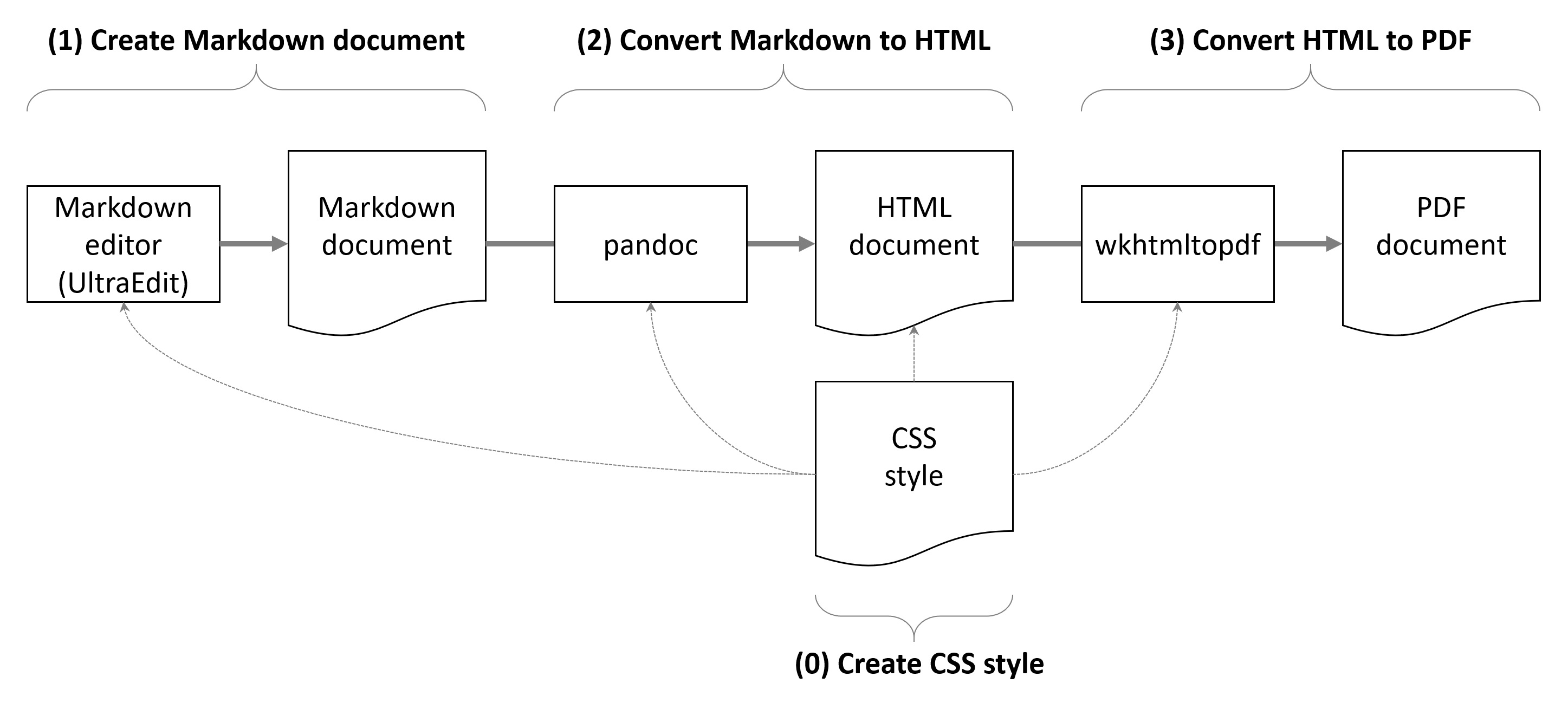
Note that the process could be simplified - pandoc can generate PDF document without explicitly calling wkhtmltopdf; also some Markdown editors support conversion to HTML directly, without the need to use pandoc. However, I have found that these tools and process gives me the best control over the result.
Create CSS style
Before writing Markdown documents and publishing them as HTML or PDF, it is useful to create (or download) a CSS style sheet document. CSS defines all the formatting feature of the HTML document such as fonts, colors and margins. Most of these features are used when generating PDF.
There are many publicly available CSS style sheets that can be used for this purpose. Markdown editors come with their own CSS style sheets. But, as CSS determines the visual clarity and representation and it is therefore important part of the branding, you should standardize on your own CSS style.
Create Markdown document
Create Markdown documents in your favourite Markdown editor, such as UltraEdit. If available, use Preview functionality of the editor with the CSS style to validate how the document will look like when published.
Convert Markdown to HTML
Use pandoc to convert Markdown document to HTML.
pandoc <input>.md -o <output>.html -f gfm -t html -s --metadata title=<title> -c <style>.css
| Parameter | Description |
|---|---|
| <input>.md | path to source Markdown document |
| -o <output>.html | path to target HTML document |
| -c <style>.css | path to CSS style sheet used for formatting the HTML |
| -f gfm | type of source document, GitHub flavour of Markdown in my case |
| -t html | type of target document |
| -s | output will be standalone, valid HTML document with <head> and <body> |
| –metadata title=”<title>” | title of the document used in <head> of HTML document |
Note that pandoc will use title not only in the <head> section, but it will also create <h1 class=”title”> in the <body> section. This is unwanted behaviour in my opinion, as I already have <h1> header at the top of the Markdown document and it becomes duplicated. The workaround is to change the CSS and not to display this class.
Convert HTML to PDF
Use wkhtmltopdf to convert HTML document to PDF.
wkhtmltopdf ^
--enable-local-file-access ^
--outline ^
--images ^
--page-size A4 ^
--header-left "[doctitle]" ^
--header-right "<customer>" ^
--header-font-name "Segoe UI" ^
--header-font-size 10 ^
--header-line ^
--footer-left "[date] [time]" ^
--footer-right "[page]/[topage]" ^
--footer-font-name "Segoe UI" ^
--footer-font-size 10 ^
--footer-line ^
--log-level warn ^
<input>.html ^
<output>.pdf
| Parameter | Description |
|---|---|
| –enable-local-file-access | Allow wkhtmltopdf to access locally stored files |
| –outline | Generate PDF outline |
| –images | Include images into PDF |
| –page-size A4 | Target paper size |
| –header-left “[doctitle]” | Left aligned part of the header - populated with document title |
| –header-right “<customer>” | Right aligned part of the header - e.g. customer name |
| –header-font-name “Segoe UI” | Font used for header |
| –header-font-size 10 | Size of font used for header |
| –header-line | Separate header from body by line |
| –footer-left “[date] [time]” | Left aligned part of the body - populated with date and time |
| –footer-right “[page]/[topage]” | Right aligned part of the body - populated with page number |
| –footer-font-name “Segoe UI” | Font used for footer |
| –footer-font-size 10 | Size of font used for footer |
| –footer-line | Separate footer from body by line |
| –log-level warn | Show warning and error messages only |
| <input>.html | path to source HTML document |
| <output>.pdf | path to target PDF document |
Note that wkhtmltopdf may be called directly from pandoc. However, this method supports only a subset of wkhtmltopdf’s parameters. It does not support outlines, headers, or footers. Because of these limitations I prefer calling wkhtmltopdf explicitly.
Summary
Using pandoc and wkhtmltopdf is powerful method for generating HTML and PDF documents from Markdown. It can be easily scripted and extended beyond what I have shown here. The most complex part is creating CSS style sheet, especially in case your requirements go beyond simple CSS sheets.
You can also experiment with using LaTeX instead of HTML for even better quality of generated PDF files. But, as LaTeX requires large footprint and specific skills, I decided generating PDF from HTML is “good enough” for my purposes.